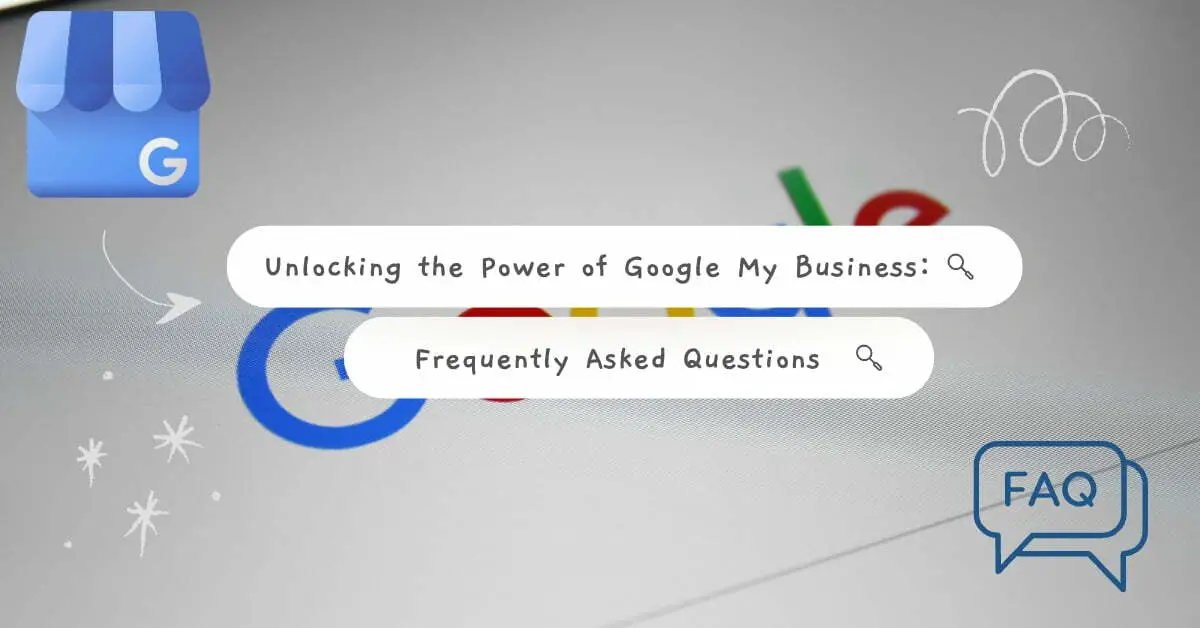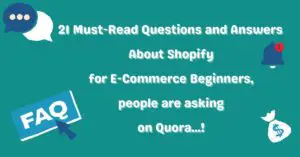Unlocking the Power of Google My Business: Frequently Asked Questions
Table of Contents
- 1 Unlocking the Power of Google My Business: Frequently Asked Questions
- 1.1 How do I set up Google My Business for two businesses in the same location?
- 1.2 How do we improve the Google My Business profile?
- 1.3 How do I give Google my business profile title?
- 1.4 How wide of a radius can my business have in Google My Business?
- 1.5 Do I need a website for Google my business?
- 1.6 How do I create Google My Business without verification?
- 1.7 Is there an API for Google My Business?
- 1.8 What’s your opinion on Google My Business?
- 1.9 Conclusion
Google My Business is a powerful tool for businesses looking to increase online visibility and attract more customers. However, many businesses are unsure how to use it to its full potential. In this blog post, we’ll be answering some of the most frequently asked questions about Google My Business to help you unlock its power and boost your online presence.
From setting up your listing to optimizing your profile and tracking your online performance, we’ll cover everything you need to know to make the most of this powerful tool.
Whether you’re a small business owner or a digital marketer, this guide will provide the information and insights you need to take your business to the next level. So if you want to get the most out of your Google My Business listing, keep reading!
How do I set up Google My Business for two businesses in the same location?
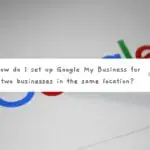
To set up Google My Business for two businesses in the same location, you must create separate listings for each business.
Here are the steps to do so:
1. Go to the Google My Business website (https://www.google.com/business/) and sign in with your Google account.
2. Click on the “Add your business to Google” button.
3. Enter the business name, address, and phone number for the first business. Make sure the address is accurate and matches the location of the business.
4. Select the appropriate category for the business and add any other relevant information.
5. Click on the “Finish” button to complete the setup process for the first business.
6. Repeat the process for the second business, using a different business name, address, and phone number.
7. Once you have set up both listings, Google will send a verification code to the address provided for each business. Follow the instructions to verify the listings.
8. Once your listings are verified, you can manage them separately, add photos, and post updates and offers to attract more customers.
Please note that if the businesses are located at the same physical address, Google My Business might merge them as duplicates, so make sure to use different phone numbers and business hours, if possible, and different categories, also make sure to optimize each listing with unique and detailed information about each business.
How do we improve the Google My Business profile?
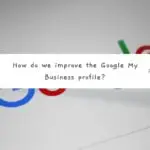
Improving your Google My Business (GMB) profile can help increase visibility and drive more customers to your business. Here are some ways to improve your GMB profile:
1. Verify your listing: Verify your business by requesting a postcard or phone call from Google. This will help ensure that your business information is accurate and up-to-date.
2. Complete your profile: Make sure to add as much information as possible about your business, such as hours of operation, contact information, photos, and descriptions. The more information you provide, the more likely customers will find your business.
3. Optimize for keywords: Use relevant keywords in your business name, description, and categories to improve your visibility in search results.
4. Add high-quality photos of your business, products, and services to give customers a better idea of what to expect.
5. Encourage customer reviews: Encourage customers to leave reviews on your GMB listing. Positive reviews can help improve your visibility and attract new customers.
6. Add posts: Share updates, offers, and events on your GMB profile. This will not only help to keep your customers informed but also help to increase the visibility of your GMB profile.
7. Respond to the reviews: Customer reviews show that you value customer feedback and care about their experience.
8. Keep your information up-to-date: Regularly update your business information, such as hours of operation, phone numbers, etc. to ensure that customers have the most accurate information.
By implementing these strategies, you can improve your GMB profile and drive more customers to your business.
How do I give Google my business profile title?
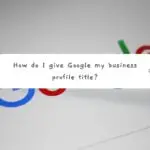
The title of your Google My Business (GMB) profile is the name of your business as it appears on Google Maps, Search, and Google+. You can edit your business title by following these steps:
1. Sign in to your Google My Business account.
2. Select the business you want to edit from the list of your locations.
3. Click on the “Info” tab on the left side of the screen.
4. Scroll down to the “Business Name” section and click the pencil icon to edit.
5. Enter the new name of your business in the “Business Name” field.
6. Click on the “Apply” button to save the changes.
Please note that once you’ve edited the name of your business, Google will send you a verification postcard to the address you provided in order to verify the change. Once the verification process is done, your business title will be updated.
Additionally, it’s important to remember that you can’t include unnecessary information, like promotions, special characters, or phone numbers, in Google My Business’s guidelines for naming a business. Also, you should use the same name, address, and phone number (NAP) as the information on your website and other directories.
How wide of a radius can my business have in Google My Business?
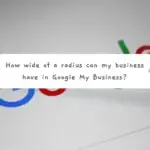
The radius of your business on Google My Business (GMB) is determined by the location of your business and the area you want to target with your services or products. By default, Google will automatically set a radius around your business based on the location you’ve provided when you set up your GMB profile. However, you can also edit this radius to reflect the area you want to target.
The maximum radius you can set for your business on GMB is around 50-70km. However, setting such a wide radius is not recommended, as it may not be relevant to your customers. Instead, you should focus on targeting a radius that makes sense for your business and customers.
For example, if your business is a local cafe, you should target a radius of around 2-5km because this is where most of your potential customers will be. But you might want to target a larger radius if you’re running a service business that travels to the customer’s locations.
Keep in mind that even though you can set a radius, it’s not a guarantee that your business will show up in search results within that area, as the ranking of your business in search results is determined by a variety of factors such as the relevance and popularity of your business, the keywords used in your listing, and the reviews and ratings of your business.
Do I need a website for Google my business?
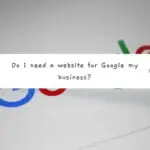
You do not technically need a website for your business to have a Google My Business (GMB) listing; however, having a website can greatly benefit your business in many ways.
A GMB listing allows you to manage your business information on Google Maps and Google Search, such as your hours of operation and contact information. This makes it easier for customers to find your business and contact you.
On the other hand, a website allows you to provide more detailed information about your business, such as your products or services, pricing, and company history. It also lets you showcase your portfolio, testimonials, and customer reviews. A website can also help you establish credibility and trust with your potential customers.
Moreover, having a website can help you to improve your search engine optimization (SEO) and increase your visibility in search results. When you have a GMB listing and a website, you can add the link to your website on your GMB listing. This will help you to increase your visibility and drive more traffic to your website.
In summary, having a GMB listing is a good way to manage your business information on Google and make it easier for customers to find you. However, having a website can greatly enhance your online presence, establish credibility and trust with your customers, and increase visibility in search results.
How do I create Google My Business without verification?
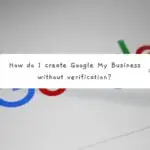
Creating a Google My Business (GMB) listing without verification is impossible. Verification is an important step in creating a GMB listing, and it helps ensure that the business information on Google Maps and Google Search is accurate and up-to-date.
When creating a GMB listing, you must provide your business name, address, and phone number. Google will then send a verification code to the address provided, which you must enter into your GMB account to verify your listing.
There are two types of verification methods: mail and phone; you can choose the one that works best for you.
It’s important to note that having a verified business listing on Google can help you appear more prominently in Google search results and on Google Maps, increasing visibility and attracting more customers to your business.
Also, if you have a physical location, it’s required to verify your address. Otherwise, Google will not allow you to create a GMB listing. If you’re a service-area business, you can hide your address and show the service area, but still, you will need to verify your business by mail or phone.
Is there an API for Google My Business?
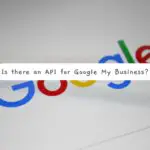
Yes, an API for Google My Business (GMB) allows developers to access and manage the information on their GMB listings programmatically. The GMB API allows developers to perform tasks such as:
1. Retrieve and update business information, such as hours of operation, contact information, and photos.
2. Retrieve and respond to customer reviews.
3. Retrieve and update the status of a GMB listing, such as whether it’s open or closed.
4. Retrieve and update the attributes of a GMB listing, such as the types of payments accepted and whether the business is wheelchair-friendly.
5. Retrieve and update the posts of a GMB listing
The GMB API uses the Google Places API Web Service and requires an API key to access the data. The GMB API is intended for businesses that manage multiple locations and want to automate their GMB listing management process.
Please note that the GMB API is subject to the Google My Business API Terms of Service and the Google Maps Platform Terms of Service.
Also, it’s important to remember that the GMB API is intended for businesses with multiple locations. If you’re a single-location business, you can use the Google My Business website to manage your listing, and you don’t need to use the API.
What’s your opinion on Google My Business?

I think that Google My Business (GMB) is a great tool for businesses like mine to increase their online presence and make it easier for customers to find us. By creating a GMB listing, we can put all our important information, like hours, contact information, and photos, on Google Maps and Google Search so people can easily find us. We can also respond to customer reviews and create posts to keep our customers informed about new products and services. One of the best things about GMB is the ability to see statistics like website clicks and phone calls. It gives us a good idea of how well we are doing online. Overall, it’s a great tool for any business looking to improve its online presence.
Conclusion
In conclusion, Google My Business is a powerful tool that can help businesses increase online visibility and attract more customers.
By creating a GMB listing, businesses can manage their information, such as hours of operation, contact information, and photos, on Google Maps and Google Search, making it easier for customers to find them.
Additionally, businesses can respond to customer reviews, which can help establish credibility and trust with potential customers. And tracking analytics such as website clicks, phone calls, and direction requests can help businesses track and analyze their online performance.
The blog post has provided answers to the most frequently asked questions about Google My Business, from setting up your listing to tracking your online performance, to give you a comprehensive guide on making the most of this powerful tool.
Whether a small business owner or a digital marketer, this guide should give you the information and insights you need to take your business to the next level.
Remember that Google My Business is a powerful tool to increase your online visibility and attract more customers, but it’s important to keep in mind that it’s not the only thing you need to do, you should always combine it with other digital marketing strategies to achieve better results.